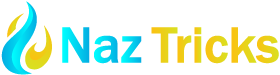Simpler to remain in touch with friends, family, and coworkers in the modern digital era. WhatsApp, a popular messaging app, extends its convenience to desktop users through WhatsApp Web. This feature allows you to access your WhatsApp messages and contacts directly from your computer, enhancing productivity and making it easier to manage conversations. In this comprehensive guide, we’ll walk you through the essentials of WhatsApp Web, from setup and features to troubleshooting and best practices.
What is WhatsApp Web?
The WhatsApp mobile app has a browser-based plugin called WhatsApp Web. It mirrors conversations and messages from your phone to your computer, allowing users to type faster, manage conversations more efficiently, and multitask with ease. The web version provides a similar interface to the mobile app, making it easy for users to transition between devices.
Setting Up WhatsApp Web
Setting up WhatsApp Web is straightforward. Begin by opening your preferred web browser and navigating to web.whatsapp.com.The screen will display a QR code. Next, open WhatsApp on your smartphone, go to the three-dot menu (on Android) or settings (on iOS), and select “Linked Devices.” Tap “Link a Device” and scan the QR code on your computer screen. Once the code is scanned, your WhatsApp account will sync with your browser.
Features of WhatsApp Web
WhatsApp Web offers a range of features designed to enhance user experience. You can send and receive messages, share files, and view media like on your mobile app. Notifications from WhatsApp Web will appear on your computer, keeping you updated in real time. Additionally, you can use keyboard shortcuts for faster navigation, significantly improving productivity.
Syncing Your Conversations
One key benefit of WhatsApp Web is that it syncs your conversations from your mobile device. This means that every message, file, and contact is mirrored on your computer screen. Changes made on one device are reflected on the other, ensuring continuity in your conversations.
Managing Contacts and Conversations
You can effectively manage your contacts and discussions with WhatsApp Web. You can search for specific contacts, start new chats, and view your contact list. Additionally, you can archive or delete conversations directly from the web interface. These features enhance your ability to organize and prioritize your communication.
File Sharing and Media Handling
Sharing files and media on WhatsApp Web is simple. You can drag and drop files into the chat window or upload documents, images, and videos using the attachment icon. This functionality allows for quick and easy sharing of important files without switching between devices.
Troubleshooting Common Issues
While WhatsApp’s Web is generally reliable, users may encounter occasional issues. Common problems include connectivity issues, sync errors, or browser incompatibility. If you experience problems, try refreshing the page, checking your internet connection, or updating your browser. Ensuring your phone’s WhatsApp’s is connected to the internet is also crucial for proper synchronization.
Security and Privacy Considerations
When using WhatsApp’s Web, security and privacy are of utmost importance. Ensure you log out from public or shared computers to prevent unauthorized access. Additionally, be cautious about keeping your phone secure, as it remains the primary device connected to WhatsApp’s Web. Using two-factor authentication on your mobile device adds an extra layer of security.
Best Practices for Using WhatsApp’s Web
To maximize your experience with WhatsApp’s Web:
- Follow these best practices.
- Keep your browser updated for optimal performance and security.
- Regularly log out of your sessions when using shared computers.
- Utilize keyboard shortcuts to navigate more efficiently.
- Maintain a stable internet connection to ensure consistent performance.
Alternatives and Comparisons
While WhatsApp’s Web is highly effective, there are alternative methods to access WhatsApp on your computer. Apps like WhatsApp Desktop provide a standalone application with similar functionality. Comparatively, the desktop app offers more features and integrates better with your operating system. Evaluating these alternatives can help you choose the best option for your needs.
Conclusion
A strong tool that connects desktop and mobile communication is WhatsApp’s Web. Following the steps outlined in this guide, you can easily set up and manage WhatsApp Web, making it an integral part of your daily digital communication. Understanding its features, troubleshooting common issues, and adhering to best practices will ensure you get the most out of this convenient service.