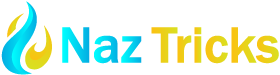Mobile gaming has exploded in popularity, offering various titles to suit every preference. While smartphones offer convenience, playing mobile games on a PC can provide a more immersive experience, with larger screens, better graphics, and enhanced controls. This comprehensive guide will explore various methods to seamlessly transition your mobile gaming adventures to your PC. how to play mobile games on pc.
Using Android Emulators
Android emulators are software applications that create a virtual Android environment on your PC, allowing you to run Android apps and games. Popular emulators include Bluestacks, NoxPlayer, and MEmu Play. To play mobile games on a PC using an emulator, follow these steps:
- Download and install an emulator: Choose a reputable emulator and download the installer from its official website.
- Set up the emulator: Follow the on-screen instructions to configure the emulator according to your preferences.
- Download and install mobile games: Search for your desired games in the emulator’s app store (usually Google Play Store) and install them.
- Play the games: Launch the games and enjoy them on your PC’s larger screen.
Using Cloud Gaming Services
Cloud gaming services allow you to stream games directly to your PC from remote servers. You don’t need a powerful PC to play demanding mobile games. Some popular cloud gaming services include Google Stadia, Amazon Luna, and NVIDIA GeForce NOW. To play mobile games on a PC using a cloud gaming service:
- Subscribe to a cloud gaming service: Choose a service that offers your desired mobile games.
- Install the cloud gaming app: Download and install the app on your PC.
- Log in to your account: Enter your credentials to access the service.
- Choose a game: Browse the available games and select the one you want to play.
- Start playing: The game will stream to your PC, instantly allowing you to enjoy it.
Using Remote Desktop
If you have an Android device and a PC connected to the same network, you can use remote desktop software to control your phone from your computer. This allows you to play mobile games on your PC’s screen. Popular remote desktop apps include TeamViewer, AnyDesk, and Microsoft Remote Desktop.
- Install a remote desktop app: Download and install the app on both your PC and Android device.
- Connect the devices: Follow the instructions to connect your PC and phone.
- Control your phone from your PC: Use your PC’s keyboard and mouse to navigate your phone’s screen and play mobile games.
Choosing the Right Method
The best method for playing mobile games on a PC depends on your preferences and requirements. Consider the following factors:
- Game compatibility: Check if the chosen method supports the games you want to play.
- Performance: Ensure the method can handle the graphics and performance demands of the games.
- Cost: Some methods, such as cloud gaming services, may require a subscription fee.
- Usability: Take into account how simple it is to set up and operate the selected technique.
Tips for Enhancing Your Mobile Gaming Experience on PC
- Optimize emulator settings: Adjust the emulator’s graphics, performance, and input settings to achieve the best experience.
- Use a controller: Connect a controller to your PC for more precise and comfortable gameplay.
- Improve graphics: Enhance the visual quality of mobile games by using higher-resolution settings and graphics options.
- Customize controls: Map keyboard and mouse controls to your preferred button layout.
- Use a larger screen: Connect your PC to a larger monitor or TV for a more immersive experience.
Conclusion
Playing mobile games on a PC can significantly enhance your gaming experience, offering larger screens, better graphics, and improved controls. By exploring the various methods discussed in this guide, you can seamlessly transition your favorite mobile games to your PC and enjoy them in a new way. Whether you prefer using emulators, cloud gaming services, or remote desktops, there’s a solution to suit your needs and preferences.
FAQs
- Can I play any mobile game on my PC? Not all mobile games are compatible with PC platforms. Compatibility depends on the game’s development and the method chosen for playing on PC.
- Do I need a powerful PC to play mobile games? A more powerful PC may be necessary if you’re using emulators or playing demanding games. However, cloud gaming services allow you to play high-end games on less powerful hardware.
- Are there any risks associated with using emulators? While emulators are generally safe, there’s always a risk of encountering malware or compatibility issues. It’s essential to download emulators from reputable sources and keep them updated.
- Can I use my mobile phone’s controller with my PC? You can use your mobile phone’s built-in controller or connect a compatible external controller to your PC.
- Is there a cost associated with playing mobile games on PC? Some methods, such as cloud gaming services, require a subscription fee. However, using emulators or remote desktops is generally accessible.